Building Jekyll Sites Locally, Using Rsync to Remotely Build & Deploy
This entire workflow is probably too specific to be a huge help to anyone out there. Because the whole thing took me a little while to put together for myself, I thought maybe someone out there had a similar setup to mine, so I wanted to share in case it could help.
Jump Ahead
Prerequisites
- Windows PC with Cygwin installed (and at least the ssh & rsync packages and their dependencies)
- A working SSH key-based login with the remote server (or enter your password each time)
- Server software, my preference right now is nginx, but Apache is always a solid choice as well.
About My Setup
My current setup and situation (for this site actually) for using Jekyll is this:
- My site’s source is kept in a BitBucket repository that I push to and pull from on my main development machine, a Windows 7 PC at home. I have Cygwin installed and have a very solid Windows development workstation.
- My server is hosted on a small VPS (shout-out to MPServ/OrbitServers for the amazing deal) running Debian 7 (Wheezy) and Nginx.
- I came to find out that it is quite a bit easier to build with Jekyll using Linux/Unix or OS X than it is with Windows, and I am perfectly comfortable in the *nix environment.
- My Jekyll assets are stored on the server at user home/jekyll, and at build time the generated site is put straight into my Nginx public site root (using the --destination flag).
- I got tired of using SFTP to move the files over that I had modified, then running the build command from a terminal, then checking for results.
- I had a HUGE amount of trouble getting Jekyll’s built-in
--watchflag to work. It would properly watch the files for about 10 minutes, then I would upload changes through SFTP without seeing a result.
How I Streamlined My Workflow
My solution to speeding my build and deploy process, in a general sense, was to:
- Start by using Cygwin (and its built-in cygdrive symbolic links, allowing full access to the file system from the command line) to switch into my local git repository on my Windows machine.
- Then run the
rsynccommand (along with flags for transfer efficiency and excludes for local/unnecessary files for the build) from within the git repository. - Lastly use some remote SSH commands to switch into my remote Jekyll directory and run the build command (including the
--destinationflag).
So finally, here is the script, my attempt at solving this issue for myself. Instead of having to use SFTP or the --watch flag, I rolled my file updates, build commands, etc into one simple to use script.
My Jekyll Build-Site Bash Script
1
2
3
4
#!/bin/sh
cd '/cygdrive/c/<Path-to-Git-Repos>/'
rsync -crvz -e "ssh -p 9999" --delete --exclude .git/ --exclude _psd/ --exclude _site/ --exclude "*.sublime-*" . [email protected]:jekyll/
ssh -p 9999 [email protected] 'cd jekyll/; jekyll build --destination <nginx/Apache directory>/public_html'
What The Script Does
- Switch to your git directory with all site assets.
- Run RSYNC
-
With flags (read more here):
- c : --checksum (Use checksum instead of modified time/date to decide on file’s to skip for transfer), This is important due to how Jekyll’s build system regenerates all site pages/posts.
- r : --recursive, Standard, recurses into subdirectories.
- v : --verbose, I like knowing what is going on with the transfer. For large sites, you’d probably want to remove this flag.
- z : --compress (Compress file data during transfer), Great option to send compressed data, saving time/bandwidth.
- e : Specify remote shell. Use this option to specify a port for the rsync to take place on (same as your SSH port, which you’ve hopefully changed from the default of 22).
- --delete : Delete files from the remote server that don’t exist on the local machine. There are a lot of other options for this, see the man page link above.
- --exclude : Exclude files or directories. See the man page link for more options. If you have a lot, you can use a separate file, I only have these few.
- With the “.” dot: The first command should have the script in the proper git repository that you want to sync, so nothing else needed here except a period/dot.
- [email protected]: Replace with your SSH username and IP/hostname/domain.
- :jekyll/: This is the remote location of your pre-build Jekyll assets. In my case it is <user home>/jekyll, so this part is simple. Be sure you include the colon at the beginning!
-
With flags (read more here):
- SSH into the remote server (using the correct port, user name, and IP/hostname/domain) and run the following commands:
- cd jekyll/: Switch into the remote Jekyll assets directory (again, for me it is just ~/jekyll/)
- jekyll build --destination <nginx/Apache directory>/public_html: Run the Jekyll build command, with a flag pointing to your site’s publicly available directory. Feel free to add your other build flags here as well.
Note: Be sure to change the cygdrive directory (including the drive letter if necessary), ssh ports, user names/domains, etc to match your environment. I’ve kept things vague, but the script should be easy to understand and modify for your setup.
The Results
I have added the script to my Cygwin home directory (note: In 2018 I switched to WSL and in 2019 WSL2), given it executable permissions, and created an alias for the command bs to run this: bash ~/build-site.sh. The results are fantastic, and exactly what I was looking for when I set out on this experiment. Only the absolute minimum number of files are sent to the remote server, and they are also compressed for even more speed.
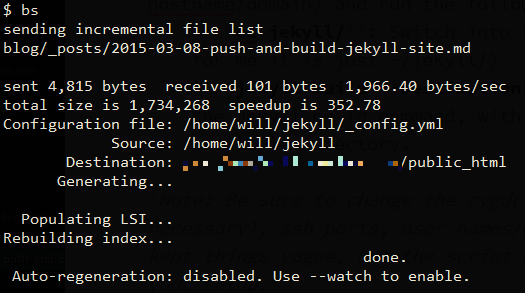
I would love to hear how I could improve this whole system, or how you’ve solved a similar problem for yourself, just head down to the comments!
More Reading
- Nathan Grigg - Rsyncing Jekyll
- ThorneLabs - Commands Over SSH
Comments